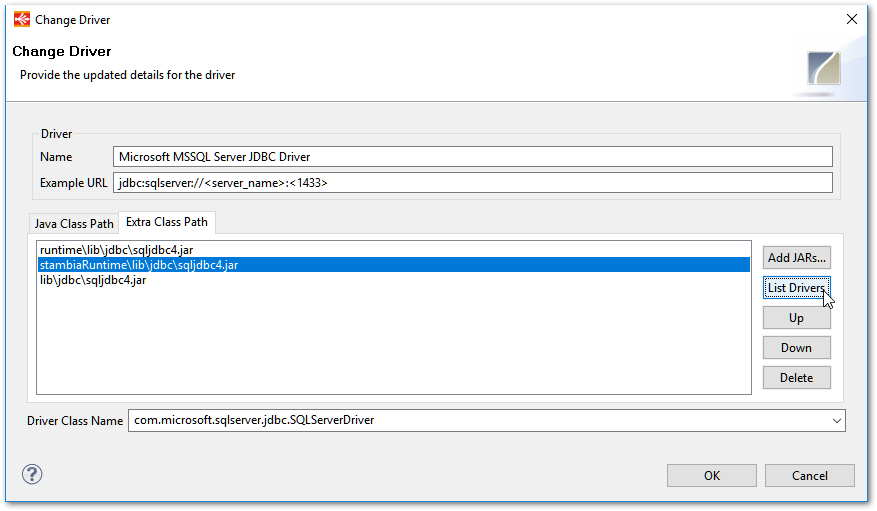Using Mapper utility
Mapping editor includes a utility called "Mapper" which helps to quickly define expressions in a special window where every source is listed for a given target.
All the objects can be accessed easily in this window and added in expression with a drag and drop or double click.
This article gives an overview of how to use it and the possibilities offered.